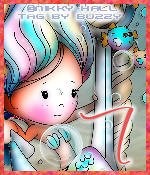


Supplies
FTU Kit ~ by GOF called Sea World
Mask MPM 27
Font I used is Margetha
Avatar - Open canvas 150 x 175
Tag - Open canvas 650 x 550
Banner - Open Canvas 650 x 200
I used 3 Polkadoodle images by Nikky Hall
for mask layer on tag and background on the avatar and banner I used paper 1.
When I open an element or paper, I also duplicate Shift D and x out the original.
Avatar
Copy and paste the paper and resize 40 percent
Add the tube resize
Add element 44 bubbles
I left it the same size on top of the tube
to do the border on the avatar move down to your bottom layer
go to Selections - Select All - Modify - contract by 4
Selections - Invert, go to Layer - add a new raster layer
flood fill with the color you want the border
then go to selections - select none
Then move that layer up to the top,that's your border.
Tag
Copy and past the paper 1 to your canvas.
I open my mask and duplicate it Shift D and x out the original mask
Now go up to Layers - New Mask Layer - from image
find the layer for your mask and apply it
merge mask layers.
Add Element 23 - Resize 90% place to the left
Add element 104 - resize 90%
Add Element 88 rock arch don't resize
Add your tube - Resize I resized the PD tube 25%
and used Porcelain on it, small dropshadow 2 -2 20 2.00
I used a small dropshadow on all the elements as I place them too.
Add Element 99 pepples/rocks - resize 50%
Add Element 32 Wheel - resize 50%
Add Element 98 Shell - Resize 40% place to left
Add Element 9 Blue flower - Resize 40%
Add Element 8 Pink flower - Resize 35%
Add your copyright and save your work
Banner
Add your paper 1
Add element 104 above the paper layer - resize 90%
Add Element 44 Bubbles - duplicate and place them
one around center and one towards the left of banner
Add Element 10 - resize 25% place towards center
Add Element 60 - Resize 25% place towards bottom right
Add Element 65 Orange fish - Resize 20% place
Add Element 73 - Bubbles - resize 40% place towards right
Add Element 21 - Resize 40% Shell with weeds and bubbles place towards center
Add Element 77 - Resize 20% purple fish place to the left
Add Element 36 - Resize 40% place to the left bottom area
Add your tube and place where you want it, resize
I used PD tube and resized 25%, filter porcelain and dropshadow
add drop shadow to all your elements and add your border and copyright.
Border for Banner
move down to your bottom layer
go to Selections - Select All - Modify - contract by 5
Selections - Invert, go to Layer - add a new raster layer
flood fill with the color you want the border
then go to selections - select none
Then move that layer up to the top,that's your border.
save your work.
I hope this tut is easy to follow.
Thanks for looking.

No comments:
Post a Comment